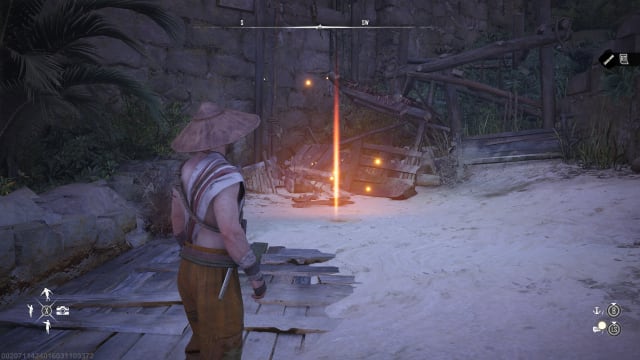Skull and Bones Incomplete Installation error on PS5
Skull and Bones is already out for Premium Edition owners across all platforms and Ubisoft+ Premium members on PC, but some players on PS5 are getting an ‘Incomplete Installation’ error, even when the console tells them the game is ‘ready to play’.
Here’s everything you need to know about the Skull and Bones Incomplete Installation error on PS5 and how to fix it.
How to fix the Incomplete Installation Error - Skull and Bones
Getting the Incomplete Installation error in Skull and Bones on PS5 can happen for several reasons, so we will have a look at what you can do in each case to fix the error.

Some PS5 players may run into this Incomplete Installation error screen, but there's an easy fix.
Ubisoft / GLHF
If you participated in the Open Beta last weekend, and have this version of the game installed on your PS5 you may run into an issue. The console may only download a smaller file for the release version, and this can cause problems, especially if you delete the beta while installing the full version of the game.
At the time of writing, the full download file for Skull and Bones is around 38GB, so if your console starts downloading much less than that, things may go wrong.
In this case, the console will show the game as fully downloaded and installed, but when you try to join the servers, you will get the Incomplete Installation error. In this case, your solution is to delete both the beta and the full game and start downloading again.
Wait for the download and installation to finish
Another reason for the Incomplete Installation error is launching the game when it’s not fully downloaded. Halfway through the installation process, PS5 will tell you the game is “Ready to play”, and you will be able to launch it.
This merely means that you can start Skull and Bones and claim any Premium Edition or beta rewards, but until the game is fully downloaded and installed, you won’t be able to actually join the servers. So, if that’s the case, make sure to check the Downloads/Uploads menu on your PS5 and only start the game if the installation is 100% complete. You can access Downloads by pressing the PlayStation button on your controller.
Restart Skull and Bones and/or your PS5
If you’ve already tried launching Skull and Bones while the installation was still ongoing, you may need to restart the game to get rid of the Incomplete Installation error. To do this, select the game from the main PS5 menu, press the Options button on your controller, and choose Close Game. You may also need to restart your console if the error persists after relaunching Skull and Bones.
All these steps should fix the Incomplete Installation error, so now that you're in the game, you may want to check out our Skull and Bones FAQ, if you still have questions, or our quick guide on how to fast travel in Skull and Bones, as it won't be immediately obvious.